Connect PingMi with Slack
Use PingMi's integration for Slack to preserve questions and ideas created in Slack and stay updated on updates in PingMi.

How to Set up
You only need to add integration for Slack to your workspace:
-
Go to the Connect page in PingMi app and switch on the toggle in Slack card to start integration for Slack.


Send Slack messages to PingMi
Send questions and ideas right to PingMi database so they don't get lost:
-
Click ⋮ next to any Slack message.
-
Select Send message to PingMi - to add questions to PingMi Open questions database
- Select Send Idea to PingMi - to add Idea to PingMi Ideas backlog
-
You may need to select More message shortcuts... to find these options.


Answer questions from PingMi database in Slack
Send questions and ideas right to PingMi database so they don't get lost:
-
Open chat with PingMi bot for Slack.
-
Select the question and click Answer
- Write your answer to the question from PingMi database
-
Click Send
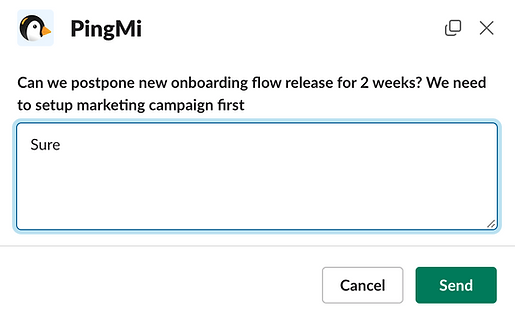
Get Notifications in Slack
Set notifications in Slack to receive the latest updates from PingMi. Here's how:
-
Open the settings page for PingMi integration with Slack
-
Choose Send reports in Slack to receive reports about new questions and answers in PingMi database.
-
Click Send test to receive test report.
-
Click Save changes
-
Choose Get questions from Jira in Slack to receive new questions from PingMi database and answer them right in Slack.
-
Click Save changes
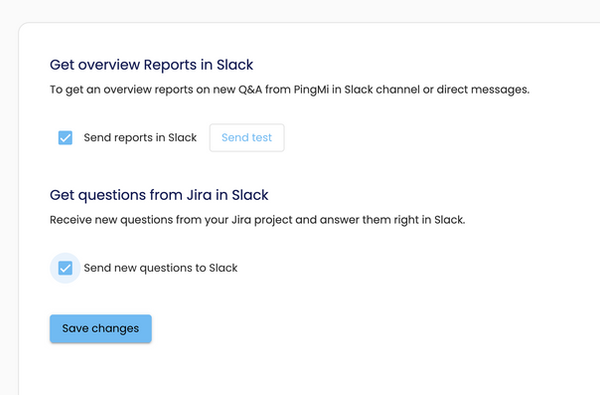
Although our app uses a Large Language Model like ChatGPT to provide helpful answers, it may occasionally produce inaccurate information. Please verify any critical data independently. We welcome your feedback to improve accuracy. Rest assured that your data is isolated, not shared with third parties ,and not used to train models.
Get Help
If you need assistance or have questions about integration, please, contact us at info@ping-mi.com